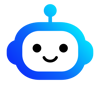Folders
Efficiently organize and categorize your conversations with BlueGPT
💡 What is it?
Folders let you organize and store all your AI-generated content intelligently. Optimal organization for maximum productivity!
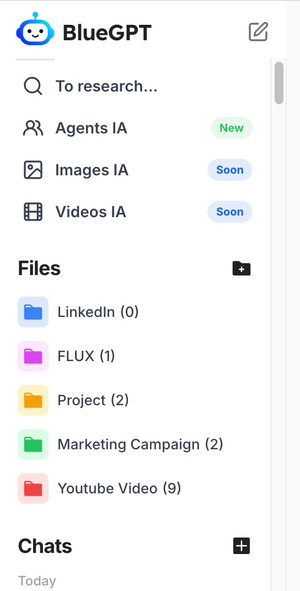
🚀 How to create and manage your folders?
Creating a Folder
- Click "New Folder" or the "+" button
- Give it a descriptive name (e.g., "Marketing", "TikTok", "Client #2")
- Customize the folder color
- Confirm creation
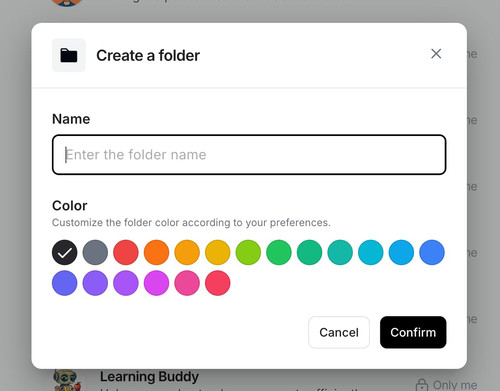
Managing Folders
- Rename: Click "..." then "Edit"
- Organize:
- Drag and drop conversations into folders
- Or use "Add to Folder" from the context menu (coming soon)
✨ Key Benefits
- Optimal Organization: Categorize your projects by theme or client
- Accessibility: Quickly find your important conversations
- Productivity: Work on multiple projects without mixing information
- Flexibility: Adapt the organization to your needs
💡 Organization Examples
- By Project:
- "Marketing" Folder: Campaigns, emails, strategies
- "Content" Folder: Articles, social posts
- "Client" Folder: One folder per client
- By Type:
- "Images" Folder: Visual generations and analyses
- "Research" Folder: Documentation and monitoring
- "Brainstorming" Folder: Ideas and concepts